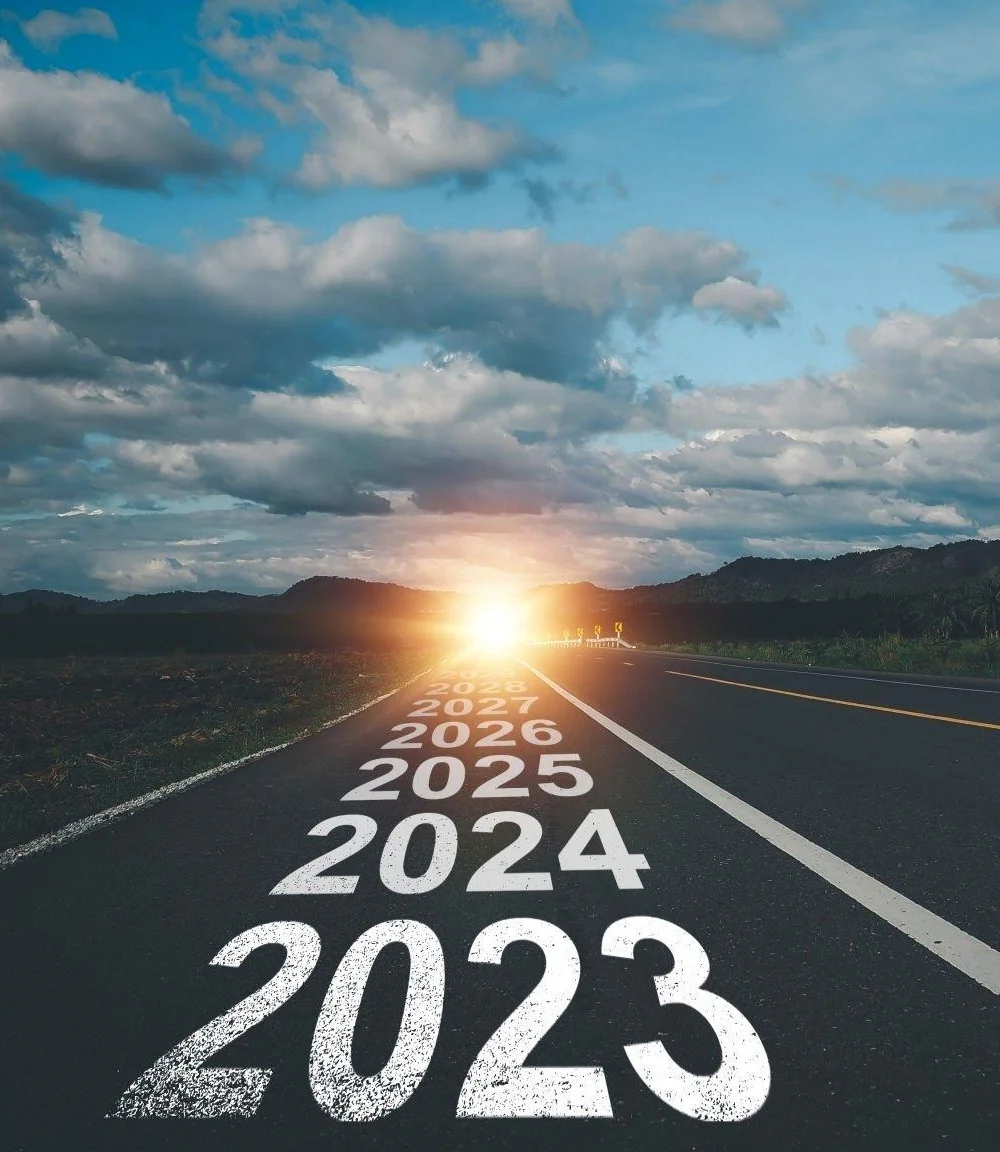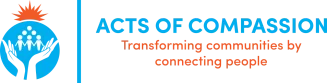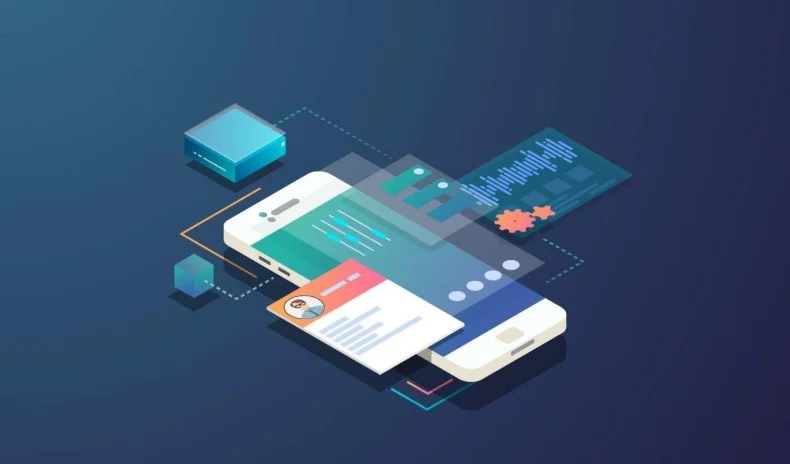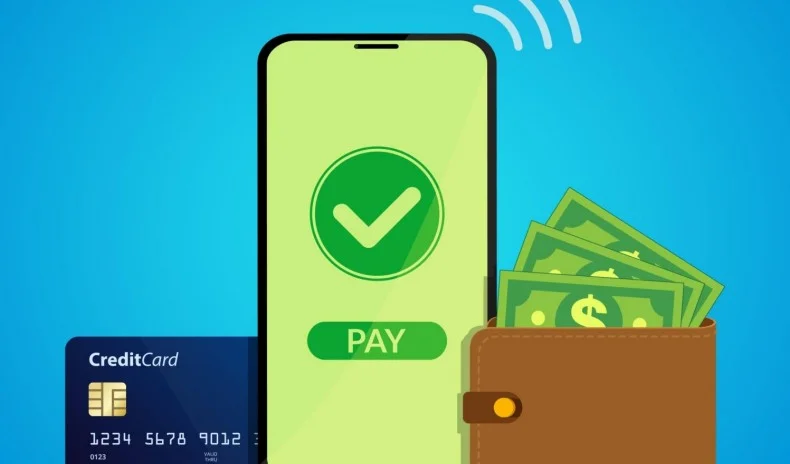.jpg)
How I Recovered My Lost MySQL Databases After a MariaDB Installation (Without Timeshift Restore)
Losing databases unexpectedly can feel catastrophic — especially when it happens after installing something that’s supposed to help, not break things. That’s what happened when I installed MariaDB while setting up Daloradius on my Ubuntu system.
After installation, all my databases were gone, and phpMyAdmin started showing this dreaded message:
mysqli::real_connect(): (HY000/1698): Access denied for user 'phpmyadmin'@'localhost'
When I logged into the database, all my previous projects had vanished. But I eventually managed to recover everything manually — without using sudo timeshift --restore. Here’s how I did it step by step.
1. Understanding the Problem
When you install MariaDB on a system that already has MySQL, Ubuntu often treats MariaDB as a drop-in replacement for MySQL.
That means:
-
MySQL is automatically removed or replaced.
-
The folder
/var/lib/mysql(which contains all databases) is overwritten with a fresh MariaDB data directory. -
Your old database files are not deleted from disk immediately — but they’re moved, renamed, or left behind in a previous snapshot folder (if you use Timeshift or have manual backups).
As a result, logging into phpMyAdmin or MySQL shows no user-created databases.
2. Verifying That MariaDB Overwrote MySQL
To confirm that MySQL was replaced:
mysql --version
It returned something like
mysql Ver 15.1 Distrib 10.x.x-MariaDB, for Linux (x86_64)
That meant MySQL binaries were now replaced by MariaDB. Checking databases:
sudo mariadb -u root -p
SHOW DATABASES;
Only system databases like mysql, information_schema, and performance_schema appeared — everything else was gone.
3. Removing MariaDB Completely
To restore my system, I decided to remove MariaDB entirely.
sudo systemctl stop mariadb
sudo apt purge mariadb-server mariadb-client mariadb-common -y
sudo apt autoremove -y
sudo apt autoclean
Then, I verified that no MariaDB packages were still on the system:
dpkg -l | grep mariadb
If any showed up, I manually removed them too.
4. Reinstalling MySQL
Once MariaDB was gone, I reinstalled MySQL 8.0:
sudo apt update
sudo apt install mysql-server -y
There were a few configuration prompts and minor errors like:
update-alternatives: error: alternative path /etc/mysql/mysql.cnf doesn't exist
I simply chose the default options (pressing Enter where prompted). After installation, MySQL was back, but with a fresh data directory — and, of course, no old databases.
5. Manually Restoring the Old Databases
Here’s where the manual recovery came in.
Step 1: Locate the old MySQL folder
I opened my Timeshift snapshots manually (without running restore).
Timeshift stores snapshots under:
/timeshift/snapshots/
Inside the latest snapshot folder, I navigated to:
/timeshift/snapshots/<snapshot-date>/localhost/var/lib/
Here, I found my old MySQL folder that contained all my previous .frm, .ibd, .ibdata1, and .myd database files.
Step 2: Stop the MySQL service
Before replacing anything, I stopped MySQL:
sudo systemctl stop mysql
Step 3: Backup the new (empty) MySQL folder
Just to be safe:
sudo mv /var/lib/mysql /var/lib/mysql_backup_new
Step 4: Copy the old MySQL folder from the snapshot
Then I copied my old databases back:
sudo cp -r /timeshift/snapshots/<snapshot-date>/localhost/var/lib/mysql /var/lib/mysql
(Replace <snapshot-date> with the correct snapshot folder name.)
Step 5: Set proper ownership and permissions
sudo chown -R mysql:mysql /var/lib/mysql
sudo chmod -R 755 /var/lib/mysql
Step 6: Restart MySQL
sudo systemctl start mysql
If everything went fine, the MySQL service started normally.
6. Confirming the Recovery
Once MySQL was running again, I logged in:
sudo mysql -u root -p
Then checked all databases:
SHOW DATABASES;
To my relief, all my previous databases were back exactly as they were before the MariaDB installation.
phpMyAdmin also loaded perfectly again, without the “access denied” errors.
7. Backing Up Everything Immediately
The first thing I did after recovery was back up all databases to a single .sql file:
mysqldump -u root -p --all-databases > ~/backup_all_databases.sql
That way, even if something similar happens again, I can restore everything with one command:
mysql -u root -p < ~/backup_all_databases.sql
8. Key Takeaways
- MariaDB and MySQL share the same paths — installing one can silently replace the other.
- Your old data isn’t necessarily gone — it’s just no longer linked to the running service.
- Manual restoration works if you can access old system files via Timeshift or a backup.
- Always stop the MySQL service before overwriting /var/lib/mysql, and fix file permissions afterward.
- Keep regular SQL dumps to make recovery faster next time.
This experience was a reminder that even routine installations can wipe out critical data if we’re not careful.
By manually restoring the /var/lib/mysql directory from a snapshot and resetting file permissions, I managed to recover every single database without using full system restore tools.
So, if you ever find yourself staring at an empty phpMyAdmin after a MariaDB install — don’t panic.
Your data is probably still there. You just need to bring it home.

How to Choose the Right Software Development Partner
How to Choose the Right Software Development Partner
Choosing a software development partner is like picking a
co-pilot for a long journey. The right one ensures a smooth ride; the wrong one
can leave you stranded.
Many businesses—especially startups and SMEs—struggle with
this decision. Should you hire locally or outsource? How do you know if a
developer is truly skilled or just good at selling themselves? And what about
hidden costs, missed deadlines, or security risks?
In this guide, we’ll break down:
✅ Key factors to evaluate (beyond just cost)
🚩 Red
flags that signal trouble
💡 Real-world
tips from industry experts
By the end, you’ll know exactly what to look for—and how to
avoid costly mistakes.
Step 1: Define Your Needs Clearly
Before searching for a partner, ask:
- What
problem are you solving? (A new app, legacy system upgrade, AI
integration?)
- What’s
your budget and timeline? (Fixed cost? Agile development?)
- Do
you need ongoing support? (Or just a one-time build?)
Example:
A fintech startup needing a secure mobile payment app will
prioritize:
✔ Regulatory
compliance (PCI-DSS, GDPR)
✔ Experienced
fintech developers
✔ Post-launch
maintenance
A small business wanting a basic website may
focus more on:
✔ Affordable,
fast delivery
✔ User-friendly
CMS (like WordPress)
Pro Tip: Write a short project brief (even
1 page helps) to share with potential partners.
Step 2: Look for Technical Expertise
A. Relevant Experience
- Have
they built similar projects before? Ask for case studies or demos.
- Do
they understand your industry’s challenges? (E.g., healthcare
needs HIPAA compliance.)
Warning Sign:
❌ "We can build anything!" (Without
proof.)
B. Tech Stack Knowledge
- Do
they use modern, scalable technologies? (Avoid partners stuck
in outdated systems.)
- Can
they explain why they chose a certain tech? (Not just
following trends.)
Example:
- Web
apps: React.js (frontend) + Node.js (backend)
- Mobile
apps: Flutter (cross-platform) or Swift/Kotlin (native)
- AI/ML: Python,
TensorFlow
Pro Tip: Ask: "How would you
architect this project?" Their answer reveals depth of knowledge.
Step 3: Evaluate Communication & Transparency
Poor communication causes 60% of project failures (PMI).
Look for:
✔ Clear processes (Daily
standups? Weekly reports?)
✔ Timezone
overlap (At least 4 hours for real-time collaboration.)
✔ Single
point of contact (Avoid getting passed between 5 people.)
Red Flags:
❌
Slow email responses (24+ hours regularly)
❌
Vague answers to technical questions
Pro Tip: Do a trial task (paid)
to test responsiveness before committing.
Step 4: Check Security & Compliance
A single data breach costs $4.45 million on average (IBM).
Ensure your partner:
✔ Follows secure coding
practices (OWASP standards)
✔ Signs an NDA
& data protection agreement
✔ Has disaster
recovery plans (Ask: "How do you handle breaches?")
Critical for:
- Healthcare
(HIPAA)
- Finance
(PCI-DSS, SOC 2)
- EU
clients (GDPR)
Step 5: Compare Pricing Models
|
Model |
Best For |
Risk |
|
Fixed Price |
Small, well-defined projects |
Low flexibility |
|
Time & Materials |
Complex, evolving projects |
Budget uncertainty |
|
Dedicated Team |
Long-term projects |
Higher cost |
Ask:
- "What’s
included in the cost?" (Hidden fees for support?)
- "How
do you handle scope changes?"
Step 6: Verify Reputation
✅ Clutch.co/G2 reviews (Look
for detailed feedback.)
✅ Ask
for client references (Talk to past clients directly.)
✅ GitHub/Portfolio (Check code quality if
possible.)
Red Flag:
❌
No portfolio or only "testimonials" from unverifiable sources.
Final Checklist Before Signing
🔲 Defined project
scope & milestones
🔲 Clear
contract (IP ownership, support terms)
🔲 Security
protocols in place
🔲 Trial
period or pilot project
Need a Reliable Partner? Try Africancscript
We’ve helped 150+ businesses build secure,
scalable software with:
✔ Vetted
developers in Africa (Cost-efficient, high-quality)
✔ End-to-end
project ownership (From idea to launch)
✔ Transparent
Agile processes (No surprise delays)
[Book a Free Consultation] → Let’s discuss your
project!

How to Reduce IT Downtime with Proactive Monitoring
Why IT Downtime Hurts (And How Proactive Monitoring Fixes It)
Imagine this: Your company’s website crashes during a major
sales event. Customers can’t check out, support tickets pile up, and your team
scrambles to find the issue. By the time it’s fixed, you’ve lost revenue,
trust, and sleep.
This is what unplanned IT downtime looks
like—and it’s more common than you think. Studies show that:
- The
average business faces 14 hours of downtime per year.
- 98%
of organizations say just one hour of downtime costs over
$100,000.
The good news? Most outages are preventable. Instead
of waiting for systems to fail, proactive monitoring spots
warning signs early—like a doctor catching an illness before it becomes
critical.
What is Proactive Monitoring?
Proactive monitoring means constantly watching your
IT systems (servers, networks, applications) for early signs of
trouble—before users even notice a problem.
How It Differs from Reactive Monitoring
- Reactive
monitoring: You find out about issues after they
happen (e.g., a server crashes, and your team gets alerts).
- Proactive
monitoring: You detect slow performance, unusual traffic
spikes, or memory leaks before they cause a full outage.
Key Strategies for Proactive Monitoring
1. Monitor the Right Things (Not Just
Uptime)
Many companies only track "Is it up or
down?"—but that’s not enough. You should also monitor:
- Performance
metrics (CPU, memory, disk usage)
- Network
latency (slow connections = early warning)
- Application
errors (even small glitches can snowball)
- Security
threats (unusual login attempts, malware scans)
Example: If your database server’s CPU usage
hits 90% for an hour, proactive monitoring flags it before it
crashes.
2. Set Up Smart Alerts (Avoid Alert
Fatigue)
Too many alerts = ignored alerts. Instead:
- Prioritize
critical alerts (e.g., "Server down" vs. "Disk 75%
full").
- Use
thresholds (Alert only if CPU stays above 85% for 10+ minutes).
- Escalate
automatically (If no one responds in 15 minutes, notify the
manager).
Bad Alert: "Disk space at 80%." (Might
not be urgent.)
Good Alert: "Disk space at 95%—predicted to fill in 2
hours."
3. Predict Problems with AI & Automation
Modern tools use AI-driven analytics to:
- Predict
failures (e.g., "This server tends to crash when memory
leaks reach X level").
- Auto-fix
known issues (Restart a stuck service before users complain).
- Learn
from past incidents ("Last time CPU spiked like this, it led
to a crash").
Example: Cloud providers like AWS use AI
to auto-scale servers before traffic overloads them.
4. Test Failures Before They Happen (Chaos Engineering)
Companies like Netflix intentionally break their
systems to see if monitoring catches it. You can too:
- Simulate
a server crash (Does monitoring detect it instantly?).
- Flood
your network (Can your tools spot abnormal traffic?).
- Test
backup restores (Many backups fail when you actually need them).
Pro Tip: Start small—like randomly killing a
non-critical service—and see how your team responds.
Best Tools for Proactive Monitoring
| Tool | Best for | Why it's great |
| Prometheus | Metrics & alerting (open-source) | Flexible, integrates with Grafana |
| Datadog | Full-stack monitoring (cloud apps) | AI-powered anomaly detection |
| New Relic | Application performance (APM) | Tracks slow code in real time |
| Zabbix | Network & server monitoring | Free, works on-premises |
| PagerDuty | Alert management & on-call scheduling | Stops alerts from being missed |
Real-World Example: How Proactive Monitoring Saved a Retailer
A mid-sized e-commerce site kept crashing during flash
sales. Their old monitoring only alerted them after the site
went down.
After switching to proactive monitoring, they:
✔ Spotted
traffic spikes 30 mins before crashes (and scaled servers in time).
✔ Fixed
a memory leak in their checkout system (before customers noticed).
✔ Reduced
downtime by 80% in 3 months.
Final Tips to Get Started
- Start
small—Pick one critical system (like your main database) and monitor
it deeply.
- Train
your team—Make sure they understand alerts (not just "ignore
until it breaks").
- Review
incidents weekly—Ask, "Could we have caught this earlier?"
- Automate
fixes—Even simple scripts (like restarting a service) can prevent big
outages.
Bottom Line
Proactive monitoring isn’t just about avoiding downtime—it’s
about sleeping better at night knowing your systems are being
watched 24/7. The best time to set it up? Before your next
outage happens.
Need help implementing proactive monitoring? [Contact
our IT experts: info@africanscript.com]
for a free consultation.